3 min read
Use Azure DevOps Self Hosted agents with Azure App Service access restrictions
By default, when you deploy a new Azure WebApp, Function app or API app it will be publicly available to the internet. For the current customer I’m...
2 min read
Alexandre Verkinderen : Dec 8, 2023 1:32:00 PM
By default every Windows virtual machine that you deploy in Azure from the marketplace will be deployed using US regional settings. So the timezone, time format, currency, keyboard will all be in EN-US.
I got a few requests lately from customers and others if it would be possible to automate the regional settings, sytem locales and input locales configuration. This blogpost will cover how to create an XML settings file that contains all of our regional settings and how to apply those regional settings to our Virtual Machines in Azure. To be able to achieve this we are going to need 2 things: an XML file containing our regional settings and a PowerShell script to apply the regional settings.
We are basically going to use an XML file, like we would back in the old days, to do unattended Windows installations. You can find an example for Australia here:
https://github.com/averkinderen/Azure/blob/master/101-ServerBuild/AURegion.xml
Syntax:
Modify the XML to your own needs and put it on a Storage Account or on github.
Next, we will create a PowerShell script to apply the regional settings. The script will first download the XML file created above and then apply the XML file with the regional settings control panel applet. You can find the PowerShell script here:
https://raw.githubusercontent.com/averkinderen/Azure/master/101-ServerBuild/serverbuild.ps1
You could call the PowerShell script from your ARM template as described here https://docs.microsoft.com/en-us/azure/virtual-machines/extensions/custom-script-windows . For now, I will just deploy the CustomScriptExtension from the portal to show the regional settings. Click on Extensions and Add to add a new extension
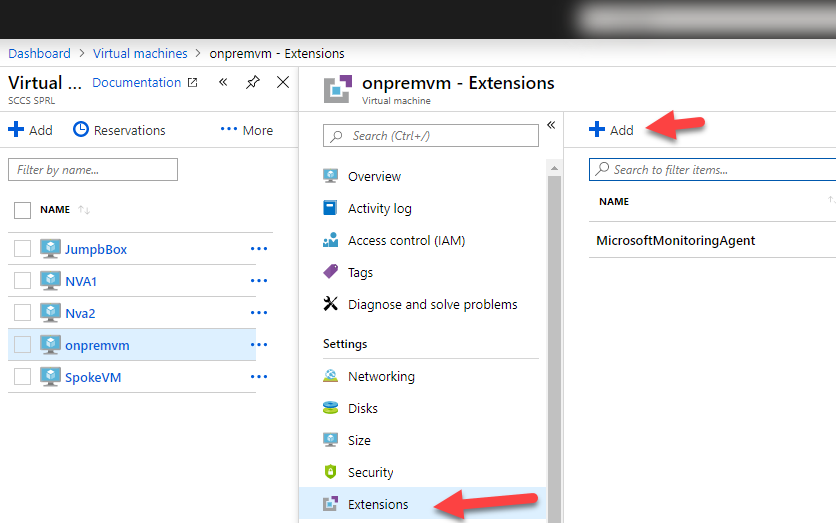
Scroll down to the Custom Script Extension and click Create. Select the ServerBuild.ps1 Script and click OK.

Let’s verify now if the regional settings have been applied correctly. Look in the Evenviewer and see if you can find Event 13000
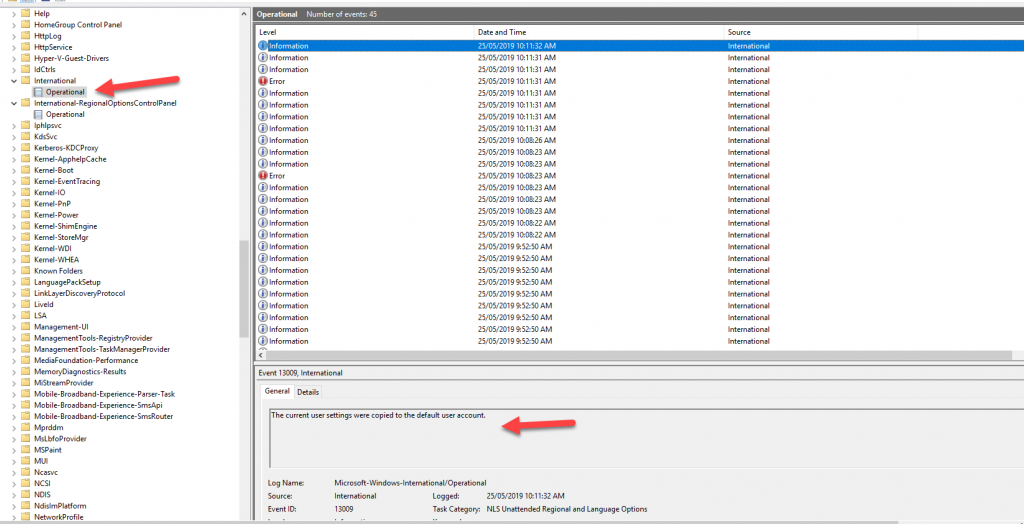
As you can see it’s relatively easy to change the regional settings and configuration of your virtual machines deployed in Azure using market place images.
I hear a lot of customers telling me they create their own customized images with all the settings like regional settings, firewall, monitoring agents and others embedded in the image. My recommendation is to avoid this as much as you can. Just like we are switching from traditional infrastructure deployment models to Infrastructure as Code, we should also switch to Configuration as Code.
Hope this helps,
Alexandre
3 min read
By default, when you deploy a new Azure WebApp, Function app or API app it will be publicly available to the internet. For the current customer I’m...
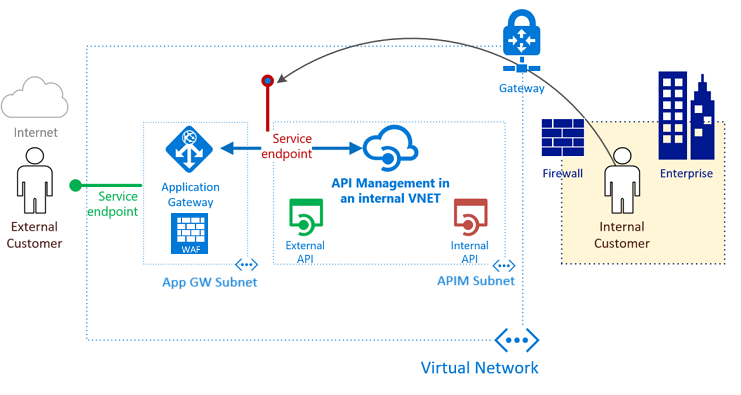
2 min read
There are currently 2 developer portals for the Azure API Management service: a legacy portal and the new portal experience. We deployed our Azure...
2 min read
Hi all, After implementing the Governance policies and foundations described in“Deploying Azure resource policies” it is important to make sure the...